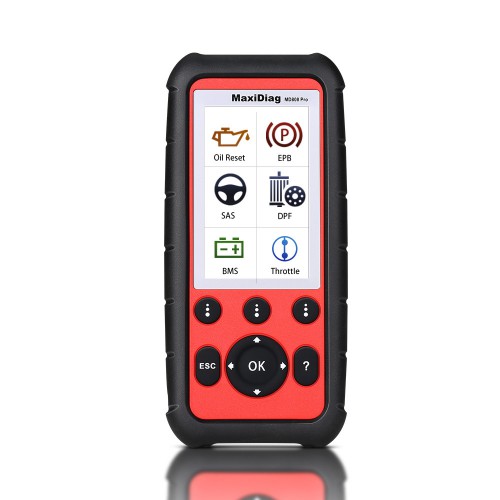Autel MaxiDiag MD808 Pro All Modules Scanner Code Reader (MD802 ALL+ MaxicheckPro) with Special Functions Lifetime Free Update Online
Hot Selling Products,EU Ship No Tax
Any help,please contact WhatsApp: +86 15223201143
Verwandte Download-Dateien
Produktbeschreibung
Autel MaxiDiag MD808 Pro All Modules Scanner Code Reader (MD802 ALL+ MaxicheckPro)
The MaxiDiag MD808 Pro is built to take your diagnostic experience to a whole new level. Loaded with oil service reset, battery registration and reset, parking brake pad relearn after replacement, steering angle sensor relearn and diesel particulate filter regeneration functions, MD808 Pro can access ALL available modules for the best diagnosis operations. With all that enclosed in a 4-inch hand-held device, there is no better multifunctional scan tool on the market.
Autel MD808 Pro Features:
Support Read/Clear Codes and Live Data functions for ALL systems
Read and clear trouble codes, control and test BMS/Oil Reset/ SRS/EPB/DPF systems
Support oil service reset
Support battery registration and reset
Diesel particulate service including forced regeneration
Reset steering angle sensor (SAS) functionality
Relearn parking brake pad after replacement
Reset service mileage and service intervals
Turn off ECU brake warning light
Perform O2 monitor, on-board monitor, I/M readiness and component testing
Print diagnostic reports via PC connection
Global OBD II coverage for U.S. domestic, Asian and European makes and models
All OBD II protocols, all 10 test modes and enhanced OBD II mode 6 support
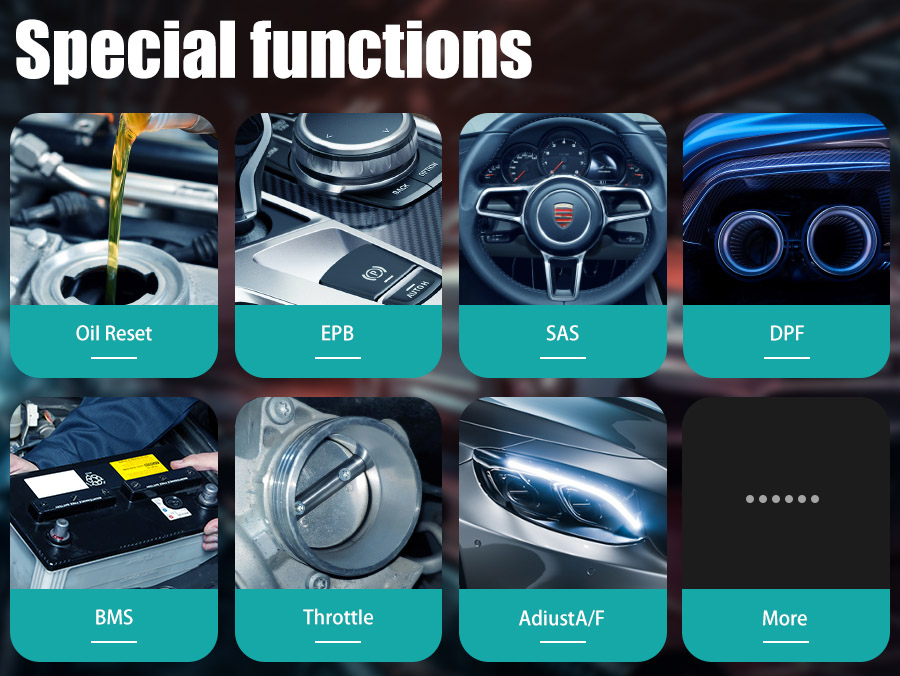
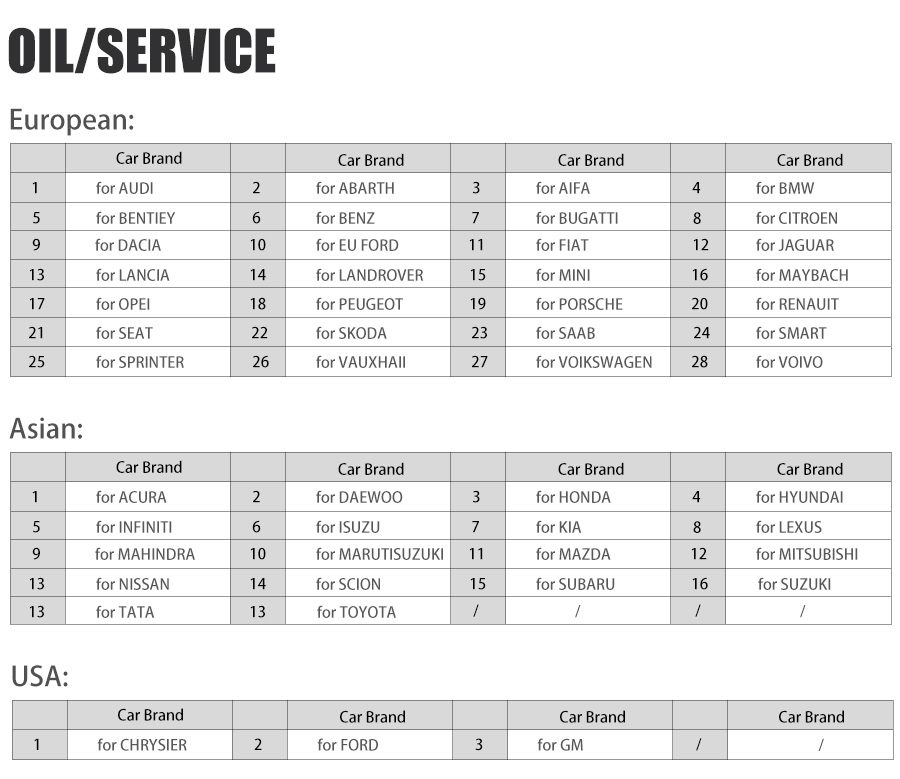
Lifetime Free Update
Language

How To Register MD808 Pro?
Specifications
| Processor | ARM® Thumb® Processor (400 MHz) |
| Memory | 32MB, 166 MHz |
| Display | 4.0 inch LCD with 800x480 resolution |
| Connectivity | Mini USB: 2.0 Micro SD Card (16GB) |
| Power Consumption | 1.7 W |
| Operating Temperature | -10°C to 60°C (14°F to 140°F) |
| Storage Temperature | -20°C to 70°C (-4°F to 158°F) |
| Operating Humidity | 5% - 95% non-condensing |
| Housing | Strong plastic housing with protective rubber boot |
| Dimensions (W x H x D) | 202 mm x 92 mm x 35 mm (8.35” x 3.62” x 1.4”) |
| Weight | 313 g (0.69 lb.) |



What the advantages of MD808 Pro compare with MD808 basic and MD802?
1.MD808 PRO support all system of car, the md808 only support 4 system , and MD808 PRO is upgrade version of MD808 and MD802 , coverage more car and more systems.
2.MD808 PRO support Steering Angel Learning , DPF functions , and Battery Registration and reset .
The MD808 4 system and MD802 don't have these functions.
3. Autel MD808 pro is not just a diagnostic tool, but a professional service tool to service individual specialized systems, including Oil Reset, EPB, SAS, BMS and DPF, offers quick and easy solution to everyday task in the workshop;
Based on the ARM Thumb Processor (400 MHz), it needs only 6s booting time to allow you to build a more fluid user experience.
4. For MD808 PRO, Live data graphing for all available modules.
5. Brand New Design: Autel MD808 pro, a revelation in diagnostic and service tool is launched with brand–new exterior in terms of design, structure and buttons;
6. Efficient Diagnosis: MD808 PRO Offer more advanced features and functions to troubleshoot basic four systems (Engine, Transmission, SRS and ABS) for major vehicles on the road today;
7. Powerful Hardware: MD808 PRO Included with 16G Micro SD Card, full color 800*480 display to take your diagnostic experience to a whole new level.
MD802 4-system vs. MD802 Full vs. MD808 4-system vs. MD808 Pro All Systems

Autel MD808 Pro vs. Autel Autolink AL609 vs. AL629

Autel MD808 Pro vs. Launch X431 CRP129



Package includes:
1pc x User Manual
1pc x Quick Reference Guide
1pc x Main cable
1pc x Micro SD card
1pc x Carry case
1pc x USB Cable
Autel MD808 Pro FAQs:
Q: Does it read TCC transmission data on GM vehicles?
A: yes it does, can read slip count, shift time, temp, and tons of other things
Q: Does it include ALL SYSTEM as in MD802 All systems , or only 4 systems ?
A: the MD808 PRO is a combo of the Maxicheck Pro and the MD802 , the regular MD808 is 4 systems
Q: What is a component test ??
A: it initiates a leak test for the EVAP system
Feedback: SAS in the Scan menu is steering angle sensor, not airbag SRS, SRS is found elsewhere in the tool. Additional vehicles supported not shown in the video include Opel, Peugeot, Porsche, Renault, SEAT, SKODA, Saab, Smart, Sprinter, VW, and Vauxhall
Feedback: That looks like quite a good tool for the price! If I could afford something like that at the moment and didn’t already have a scan tool, I’d be all over that.
Q: Can this read oil or transmission temperature?
A: I found transmission temp, might read oil temp on cars that support it, i only found coolant and air temp otherwise.

About Delivery
EU Warehouse Shipping: 3-5 working days. We have stocked up hot sale items in EU(Czech) Warehouse ,which is more convenient for you. Free TAX, faster shipping with cheaper price.
Yanwen Express: 9-14 working days ,we will prepay the tax,then do not need customers to pay tax for most european counties
( We will send by Yanwen Express by default because of EU high Customs tax. If Customers need the faster DHL shipping method and willing to pay the high tax .Pleasee leave message to us in time after placing the order)
DHL Shipping: 3-5 working days, To help you clearance we will help declare a lower price on the invoice. If address is remote area, customer need pay remote freight or we will ship by Normal Post or Yanwen Express.
Note:
1.All of the items will be shipped to PAYPAL Shipping Address,please confirm your address on PAYPAL before you buy.
2.Your order will be usually shipped out the same or next business days once the payment is made, except on weekends and holidays.
Contact information:
Skype: diagtool.de
Mobile:+86 15223201143
WhatsApp: +86 15223201143
Handy Version: Bitte scannen das Bild, koennen Sie per Handy Kaufen!!!
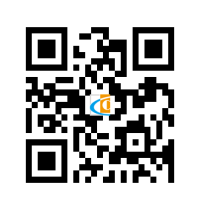
Video
Autel MaxiDiag MD808 Pro All Modules Scanner-diagobd2.de
Technischer Service
User would update the scan tool ONLY after you had registered the tool on our website: www.autel.com. Then you could download software, update online, retrieve information and get warranty service.
Note: Prior to registration, please confirm your network is working properly.
1. Visit the website http://pro.autel.com.
2. If you already have an Autel account, Sign In with your account ID and password.
3. If you are a new member to Autel, click on the Create Autel ID button on the left side to create an ID.
4. Enter the required information in the input fields, and click the Get Verification Code button to get a verification code for email validation.
5. The online system will automatically send a verification code to the registered email address. Input the code in the Verification Code field and complete other required fields. Read through Autel’s Terms and Conditions and click on Agree, and then click Create Autel IDat the bottom. A product registration screen will display.
6. The device’s serial number and password is located in the About section of the System Setup application on the tool.
7. Select your product model, enter the product serial number and password on the Product Registration screen, and click Submit to complete the registration procedure.
How to Update Autel MaxiDiag MD808 Pro?
Autel frequently releases software updates that you can download. The Update feature makes it very easy to determine and get exactly what you need.
There are two ways to update your tool.
1. Remove the Micro SD card from the device and connect it with a Windows-based computer for updating.
2. Connect your tool with a Windows-based computer using the supplied USB cable and select Update on the Main Menu to enter Update Mode.
The update procedures for the above two update methods are the same. Follow the update procedure to finish updating.
1. Download the Maxi PC Suite from www.autel.com and install on your Windows-based PC.
2. Run the Maxi PC Suite. Wait for the Log In window to pop up.
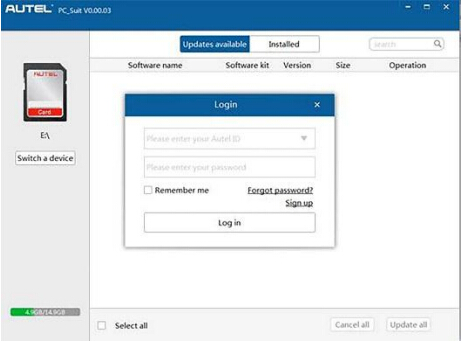
3. Enter your Autel ID and password and wait for the Update window to display. If you forget your password, you may click the [Forget Password?] to link to our website and find your password back. Or you may click Sign up to create an Autel ID to continue.
4. Select the product type and serial number, click OK to continue.
5. In the Update window, select the items you want to install. Usually, you should install all available updates.
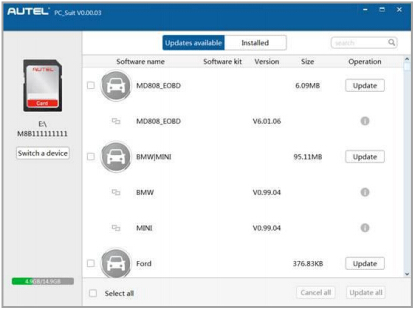
Generally, there are two ways to update programs:
Batch Update
1. Select the programs that you would update by clicking on the check boxes next to those items. Then click the Update All button on the right bottom of screen. Click the Clear All button will reselect the items you want to update.
2. Or, click on the Select All checkbox on the left bottom of screen and all updatable items will be selected automatically. Then click the Update All button on the right side of screen.
3. When the downloading is completed, the downloaded programs will be installed automatically. The new version will replace the old version.
Single Update
1. Find out the desired updating item and click the Update button in the same line.
2. When the downloading is completed, the downloaded program will be installed automatically. The new version will replace the old version.
View or Delete Programs
To view the list of installed programs or to delete an installed program, please follow these steps:
1. Click on the Installed tag entry and the page will show the list of programs installed.
2. Select the program(s) that you would delete
? Batch delete:
Select the programs that you would delete by clicking on the check boxes to the left of those items. Then click the Uninstall All button on the right bottom of screen.
? Single delete: Click the Uninstall button in the line of your would-be-deleted program.
3. A window asking “Are you sure to delete the software?” will pop up for your confirmation.
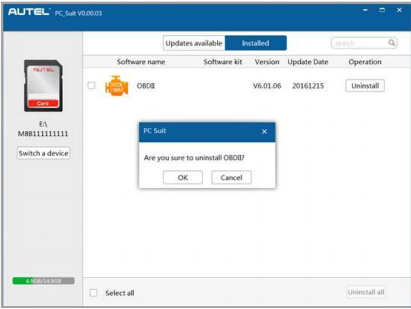
? Click on OK to delete the program(s) selected, or on Cancel to quit the action.
? The deleted program will automatically add to the end of program list in the Update page in case you would like to install again.
In the search box on the right top corner of the screen, you can enter any words to search the software you desired, and this function works for both Update Available column and Installed column